How to create a PeopleSoft Popup menu?
First up a popup menu needs to be created. Next comes providing the page control for user which when clicked upon will pop up this menu.
Part A - Creation of a Popup menu:
1) To create a new Popup menu in PeopleSoft, create a New menu definition. When the Application designer prompts to chose the menu type, click 'Popup' Menu.
2) Double click this new menu(over the dotted rectangle) and add a new menu item and provide a label.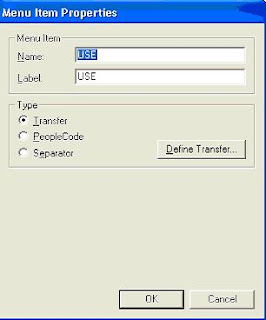
3) Chose the Type as 'Transfer' and click upon 'Define Transfer' button. Then provide the menu information in the below screen which must be popped up for a user.
If 'PeopleCode' is chosen make sure to write peoplecode in this popup menu. Right click the menu and chose 'View PeopleCode' option from the popup menu to navigate to the ItemSelected event. Here right your peoplecode to transfer to the required component.
4) If there are more number of menus that need to be listed in the popup menu then add the required number of menu items and define the corresponding transfers.
5) Finally save the menu.
Part B - Providing a page control for Popup Menu:
1) Chose the Page field which must be associated with the Popup menu
2) In the 'Use' tab of the page field properties, select this new menu from the Popup Menu drop down list as shown below:
3) Make sure that this page field will have a value otherwise, the popup menu icon does not get displayed.
4) Save the page and test by clicking upon the arrow button displayed along side the Page field associated for the popup menu.
Note: There are two Popup menu icons; the icon displayed varies based upon whether only one component or multiple components is/are associated with the menu.
Part A - Creation of a Popup menu:
1) To create a new Popup menu in PeopleSoft, create a New menu definition. When the Application designer prompts to chose the menu type, click 'Popup' Menu.
2) Double click this new menu(over the dotted rectangle) and add a new menu item and provide a label.
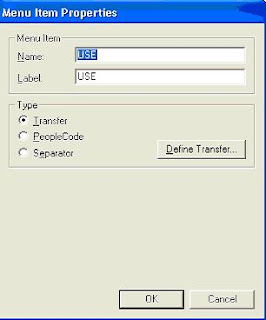
3) Chose the Type as 'Transfer' and click upon 'Define Transfer' button. Then provide the menu information in the below screen which must be popped up for a user.
If 'PeopleCode' is chosen make sure to write peoplecode in this popup menu. Right click the menu and chose 'View PeopleCode' option from the popup menu to navigate to the ItemSelected event. Here right your peoplecode to transfer to the required component.
4) If there are more number of menus that need to be listed in the popup menu then add the required number of menu items and define the corresponding transfers.
5) Finally save the menu.
Part B - Providing a page control for Popup Menu:
1) Chose the Page field which must be associated with the Popup menu
2) In the 'Use' tab of the page field properties, select this new menu from the Popup Menu drop down list as shown below:
3) Make sure that this page field will have a value otherwise, the popup menu icon does not get displayed.
4) Save the page and test by clicking upon the arrow button displayed along side the Page field associated for the popup menu.
Note: There are two Popup menu icons; the icon displayed varies based upon whether only one component or multiple components is/are associated with the menu.


No comments
Please refrain for marketing messages and unnecessary back links.